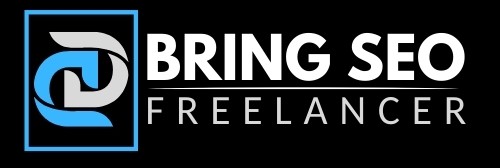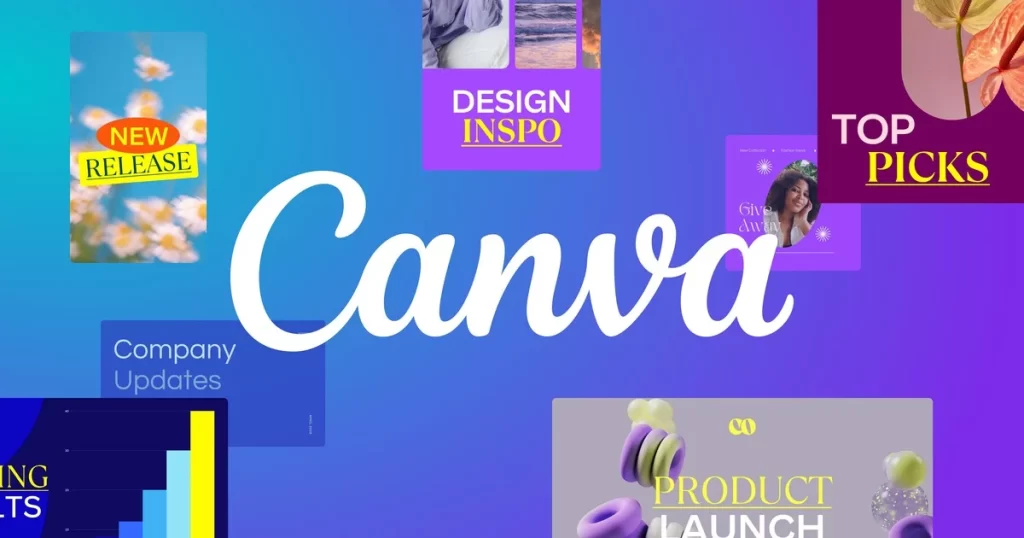Here are some basic steps to get started with Canva Software:
Sign up for an account: To use Canva software, you’ll need to create an account. You can sign up for free using your email address or social media accounts such as Facebook or Google.
Choose a template: Once you’ve logged in, you’ll be directed to the Canva homepage. Here, you can choose from a wide range of templates for various types of designs such as social media posts, flyers, business cards, and more.
Customize your design: Once you’ve selected a template, you can customize it by changing the text, font, colors, and adding your own images or graphics. Canva offers a library of free and paid images and graphics that you can use to enhance your design.
Download or share your design: Once you’re happy with your design, you can download it in various formats such as JPG, PNG, PDF, or SVG. You can also share your design directly on social media or through a link.
Canva software offers a wide range of features and tools, so there’s a lot you can do with the platform. If you need further assistance or want to explore more advanced features, Canva offers tutorials and resources to help you get started.
Features of Canva
Design Templates: Canva provides a vast collection of pre-designed templates for various purposes, including social media graphics, presentations, posters, flyers, infographics, and more. These templates are professionally designed and customizable, making it easy to create eye-catching designs quickly.
Drag-and-Drop Editor: Canva user-friendly interface allows users to create designs by simply dragging and dropping elements onto the canvas. You can add text, images, shapes, icons, and other design elements effortlessly.
Image and Illustration Library: Canva offers an extensive library of stock photos, illustrations, icons, and other visual assets. Users can search for specific images or browse through different categories to find the right visuals for their designs. Canva also provides the option to upload your own images.
Text and Typography: The software offers a variety of font styles, sizes, and formatting options to customize text in your designs. You can apply different font combinations, adjust letter spacing, line height, and add text effects like shadows and outlines.
Backgrounds and Color Palettes: Canva allows you to choose from a wide range of background colors, patterns, and gradients. It also provides pre-defined color palettes or the option to create custom color schemes to match your brand identity.
Collaboration and Sharing: Canva enables collaboration by allowing multiple users to work on the same design project simultaneously. You can share designs with team members or clients for feedback or approval. It also offers commenting and real-time editing features for seamless collaboration.
Branding and Consistency: Canva’s Brand Kit feature enables you to define your brand’s colors, fonts, and logos. You can create and save brand templates for consistent branding across different designs. This feature is especially useful for businesses that want to maintain a cohesive visual identity.
Export and Sharing Options: Once your design is complete, Canva allows you to export it in various formats such as JPEG, PNG, PDF, and more. You can also directly share your designs on social media platforms or generate a link to share with others.
Mobile Application: Canva has a mobile app for both iOS and Android devices, providing on-the-go access to design and edit your projects. The mobile app offers many of the same features as the web version, allowing users to create and edit designs from their smartphones or tablets.